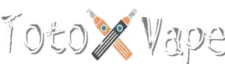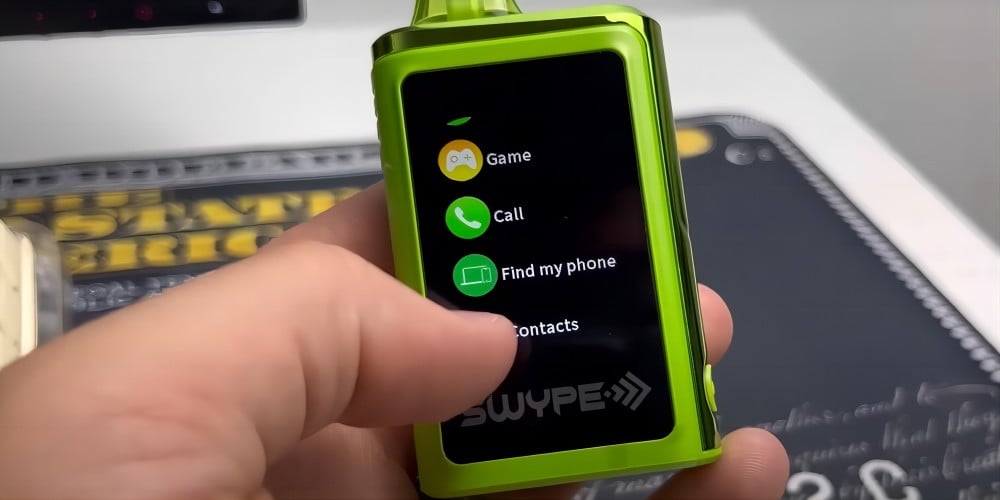After testing a wide range of vapes with apps, I’ve discovered firsthand how these devices can significantly enhance the vaping experience. Gone are the days when vapes were simple devices. Today, many of the top disposable vapes come with apps that allow you to control settings, track usage, play music, receive notifications, and even connect to social media. In this personally verified guide, I’ll show you how to download and use Top 12 popular vaping apps on Android and iOS, based on my personal testing. These verified guidelines will ensure you get the most out of your smart vape, whether you’re a beginner or a seasoned vaper. Let’s dive into how these apps can completely transform your vaping experience.
In this article we’ll cover the features, download instructions, and setup steps for 12 vapes with apps we find popular in the vaping market. For each vape, we’ll dive into the following:
- App Features: What the app allows users to do (e.g., music control, notifications, usage tracking).
- Download Instructions: How to find and download the app on both Android and iOS.
- How to Connect the Vape: Step-by-step instructions for pairing your vape with the app.
- Additional Functionality: Highlight unique features like music speakers, message alerts, fitness tracking, etc.
What Are Vapes with Apps?
Vapes with apps are advanced disposable vapes or a touch screen vape that integrate with your smartphone via Bluetooth. After testing various smart phone vapes, I can confidently say these devices offer far more than traditional vapes. By downloading the corresponding app, users gain the ability to control everything from custom temperature settings to receiving notifications for calls, messages, and even social media alerts.
The key benefit of vapes with apps is the added personalization and control they offer. Through these vaping apps, you can adjust your device’s settings, monitor your vaping habits, and track statistics like the amount of e-liquid used or the number of puffs taken. Some apps even allow you to play music directly from the vape or provide fitness tracking features, making it an all-in-one device for entertainment and health monitoring.
Throughout my testing, I’ve noticed that these devices provide a seamless integration between Android and iOS, ensuring that no matter what type of phone you use, you can easily download the app and start enjoying the advanced features. These apps create a smarter, more interactive vaping experience that brings technology and entertainment to your fingertips. Whether you’re looking for a high-tech vape for personalized usage or just want to enjoy some music while you vape, these devices offer a truly customizable experience.
How To Find and Download Your Vape Apps?
If you’re new to vapes with apps, don’t worry! This section will guide you through the process of downloading and using vape apps, ensuring you get the most out of your device. Here’s a step-by-step breakdown for all vaping apps:
Downloading the App
- For Android Users: Visit the Google Play Store and search for your specific vape app (e.g., “Xtron Vape App” or “PAX Vape App”). Simply click Install to begin the download.
- For iOS Users: Head to the Apple App Store and search for the corresponding app. Once found, tap Get to download the app to your phone.
Tip: If you’re unsure which app corresponds to your device, you can often find the correct link on the manufacturer’s website or the vape packaging.
Scanning the QR Code on Your Vape Packaging
- Many smart vapes come with a QR code on the packaging. This is a quick and easy way to download the correct app.
- Simply open your phone’s camera, scan the QR code, and it will automatically redirect you to the correct download page for your vape app on either the Google Play Store or Apple App Store.
Tip: If the QR code doesn’t work, you can manually search for the app by name in your app store.
Connecting Your Vape to Your Phone via Bluetooth
- Power On Your Vape: Before pairing, ensure your vape device is turned on. Some vapes require you to press the power button multiple times to activate Bluetooth.
- Enable Bluetooth on Your Phone: These vapes are overwhelmingly bluetooth disposable vapes. So you need to go to your phone’s settings and make sure Bluetooth is turned on. If you have no idea of how to enable your bluetooth, Andriod users can read this article “Connect through Bluetooth on your Android device. Iphone users can read this article “Connect iPhone to Bluetooth accessories“.
- Open the App: Once the app is installed, open it and look for the option to pair or connect your device.
- Pair the Devices: Follow the on-screen instructions in the app to pair your vape with your phone via Bluetooth. Usually, the app will automatically detect your vape once both devices are in range.
- Confirm Pairing: You may be asked to confirm the connection by accepting a prompt on your phone or on the vape device itself.
Xtron Vape App Instructions
Xtron Vape App is specially designed and paired with Xtron 30000 puffs Vape. Here is a complete guide how you can download and play games on Xtron Vape app.
1. How to Download Xtron Bluetooth Vape App?
The above youtube video is a product demo video released by Xtron. But it lacks many details. For customers who are hesitating about whether to buy or not Xtron 30000 puff vapes, here is a detailed instructions how you should download and use this vape.
Unlike most bluetooth disposable vapes that allow scanning QR code to get connected with apps, Xtron vapes are different. You need to use an app called LookfitPlus to get started with the Xtron Vape App.
- For iPhone Users: Download the LookfitPlus app for Xtron vape app from the Apple App Store:
Download LookfitPlus for iPhone - For Android Users: Download the Xtron vape app from the Google Play Store:
Download LookfitPlus for Android
2. Set Up Your Account on Xtron Vape App
For vapers wondering how to play games on Xtron vape and how to connect to xtron vape, it is not enough merely to download the app. You need to open your Xtron vape app and register for an account. After registration, proceed with these steps:
- Go to My Account within the app.
- Click on “Buy Device” to find your Xtron Vape listed there.
- Select your Xtron device to start pairing. Of course, you need to set your phone’s bluetooth well first.
- Set Calls, Messages, and Alarms: In the xtron vape app, configure the settings for calls, messages, and alarms to ensure you get notifications directly on your vape. Customize how you want to receive notifications for incoming calls, texts, and alarms through the app
3. What Can You Do With Xtron Smart Vape App
After setting everything up, you can go to the Smart Screen of your vape and start using the following functions:
- Calls/Text Notifications: Receive notifications for incoming calls and text messages directly on your vape device, keeping you connected without needing to check your phone.
- Take Photos: Use the app to take photos directly through your vape, capturing moments without needing your phone.
- Calculator and Music Control: The Xtron app includes a built-in calculator for quick calculations and music control to play and manage your music directly from the device.
- Phone Finder: Misplaced your phone? Use the “Phone Finder” feature to make your phone emit a sound, helping you locate it quickly.
- Games: on the screen of your Xtron vape, you can start to play games and enjoy entertainment with built-in mini-games directly on your Xtron vape.
V-Touch Vape App Instructions
This V Touch Vape is mainly used for V-Touch 30k Puff Vape. Compared with other vapes that have apps, this V-touch vape app is much easier to use.
The above video gives a brief overview of how to download and use V-touch vape app. To learn more about this app, here is a detailed instruction:
1. How to Download V-Touch Vape App

To download V-touch vape app, you should not directly search for v-touch on your google app store or iphone app store. Instead, V-touch Vape app uses an app called Touch Hub. To begin using the V-Touch Vape App, you can download it in two ways:
- For Android Users: Download the Touch Hub app from the Google Play Store using this link: Download Touch Hub for Android
- For iPhone Users: Download the Touch Hub app from the Apple App Store using this link: Download Touch Hub for iPhone
Alternatively, you can scan the QR code included on the card in your vape package or the QR code shown directly on the smart screen of the phone vape itself to quickly access the download page.
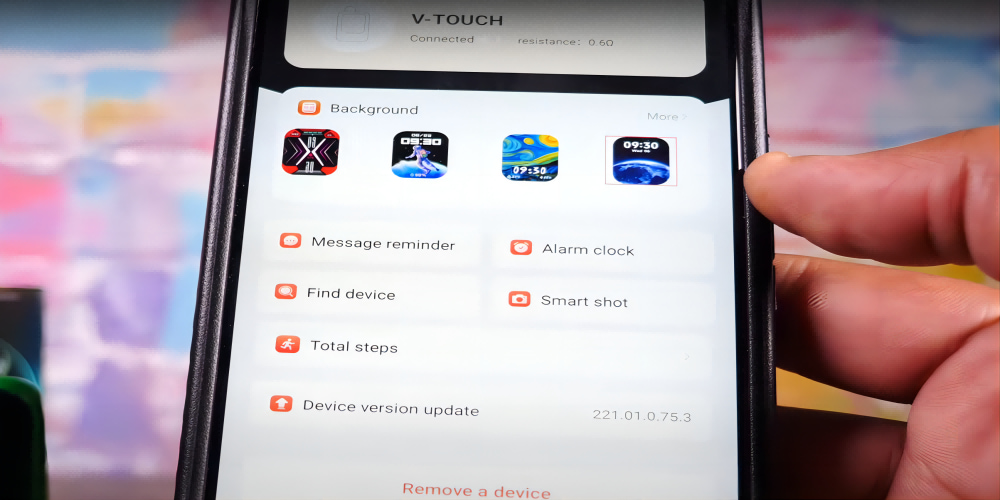
2. What Can You Do with V-Touch Vape App?
By connecting your vape with V-Touch Vape App, you do unlock a range of exciting features that transform your vaping experience into something interactive, functional, and fun. Here’s what you can do with the V-Touch Vape:
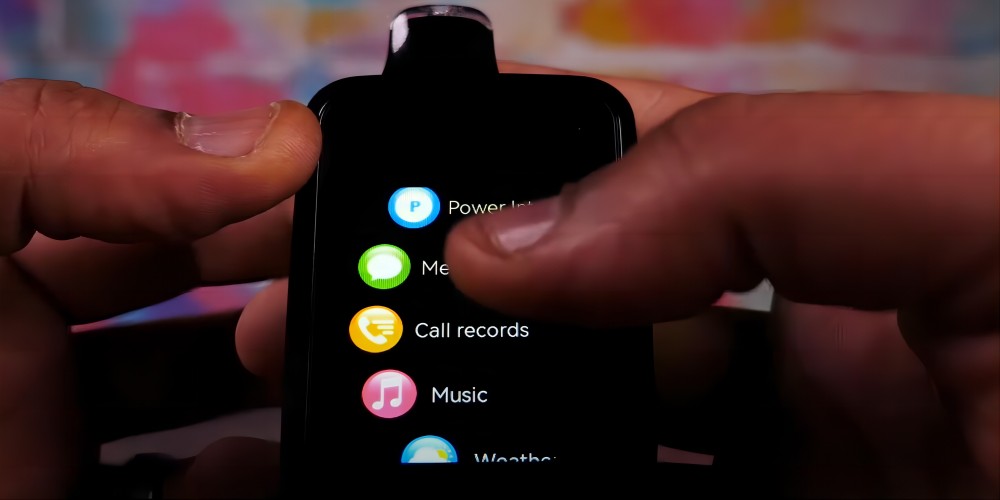
- Make phone calls: The V-touch smart vape is equipped with Bluetooth capabilities that allow you to make and receive calls directly through the vape that get well synced. Answer or initiate calls with ease, all from your device.
- Play Music: The V-Touch Vape comes with a built-in speaker, allowing you to stream music, take calls, or listen to notifications without needing an external device. Via your v-touch vape app, you can just play your favorite tunes or stay connected with ease.
- Social Media & Text Integration: by using the v-touch vape, you can stay connected by receiving notifications from social media apps and text messages directly on your vape. Get updates from WhatsApp, Facebook, WeChat, and more, so you never miss an important message or notification.
- Play 3 Retro Arcade Games: For entertainment, this Craftbox Vape comes with 3 retro arcade games. Take a break from vaping and enjoy some classic gaming, including favorites like Tetris or Snake, directly on your vape.
Rama Vape App Instructions
Rama Vape App is an app suitable for Rama 16000 puff vape. To get started with the Rama Vape App, also known as Yara Connect Pro, follow these steps:
1. How To Download Rama Smart Vape App
There are two ways to download the Yara Connect Pro app:
Scan the QR Code:
You’ll find a QR code on the packaging of your Rama vape. Simply scan it with your phone’s camera or a QR code reader, and it will redirect you to the app’s download page.Download from the App Store:
Alternatively, you can manually download the app from the respective app store:- For iPhone Users: Download Yara Connect Pro for iPhone
- For Android Users: Download Yara Connect Pro for Android
For iphone users, you can watch the following video:
2. Pair Your Rama Vape App With Your Vape
Once the app is downloaded, launch it and follow the prompts to make privacy settings. You need to set location access: Allow the app to access your location. This is essential for Bluetooth pairing and ensures the app functions correctly.
After setting up privacy preferences, tap the “Pair Device” button. The app will begin searching for nearby rama bluetooth vape. Once the app detects your Rama Vape, select it to pair and establish a connection.
3. What Can You Do With Rama Smart Vape App



The Rama Bluetooth Vape, equipped with Bluetooth connectivity, offers several innovative features to enhance your vaping experience:
- Find your vape: Utilize the “Find My Vape” feature to locate your device if misplaced. By activating this function through the app, your vape emits a sound, helping you find it quickly
- Screen Customization: Personalize your vape’s display by uploading your own images. This allows you to showcase favorite photos or designs directly on your device’s screen
- Adjustable Vape Settings: Adjust settings such as battery usage, e-liquid consumption, duration, and wattage via the app, tailoring your vaping experience to your preferences
Swype Phone Vape App Instructions
1. How to Download the Swype Phone Vape App
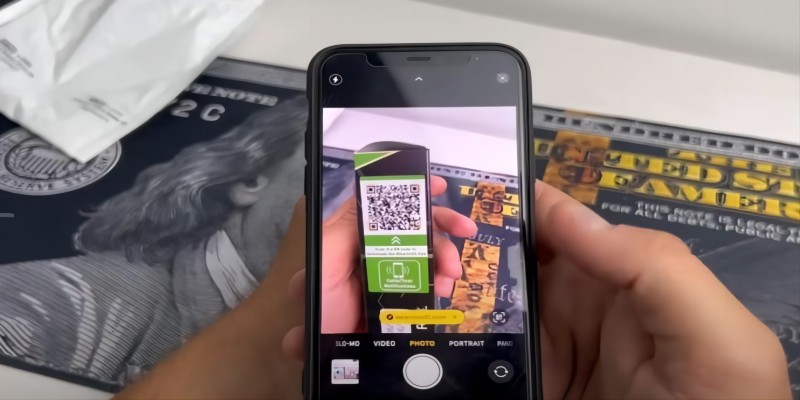
To get started with the Swype Phone Vape App, follow these steps:
- Scanning the QR Code:
The easiest way to download the Swype Phone Vape App is by scanning the QR code that comes with your vape. Simply open your phone’s camera, point it at the QR code on the packaging, and it will automatically redirect you to the app download page for either Android or iOS.If you’re unable to scan the QR code for any reason, don’t worry. You can still download the app manually from your device’s app store: - For Android Users:
- Open the Google Play Store on your Android device.
- Search for “Wearinos” (the name of the app).
- Tap Install to download and install the app.
- Open the app and follow the steps to connect it to your Swype vape.
- For iPhone Users:
- Open the Apple App Store on your iPhone.
- Search for “Wearinos”.
- Tap Get to download the app.
- Once installed, open the app and follow the connection instructions.
2. Pairing Your Swype Phone Vape with the App Via Bluetooth
To connect your Swype vape to the app, first, power on your device. Make sure Bluetooth is enabled on both your vape and your smartphone. Open the Swype Vape App on your phone, and it will automatically search for nearby devices. If your vape doesn’t automatically enter pairing mode, press the Bluetooth button on your device to activate it. Once your vape appears on the app, select it to initiate the pairing process. You will then be prompted to confirm the connection. Tap “Confirm” or “Pair” to complete the process and sync your vape with the app.
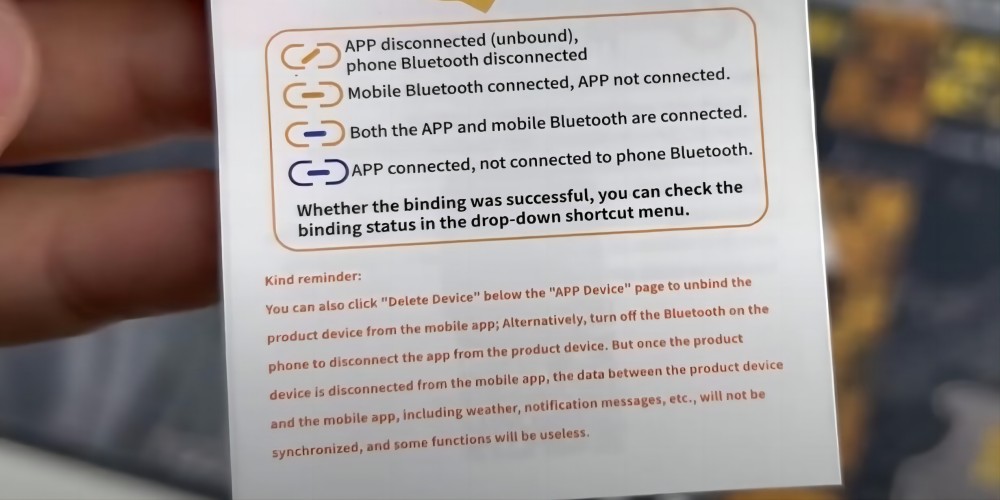
3. What Can You Do With Swype Phone 30k Vape App
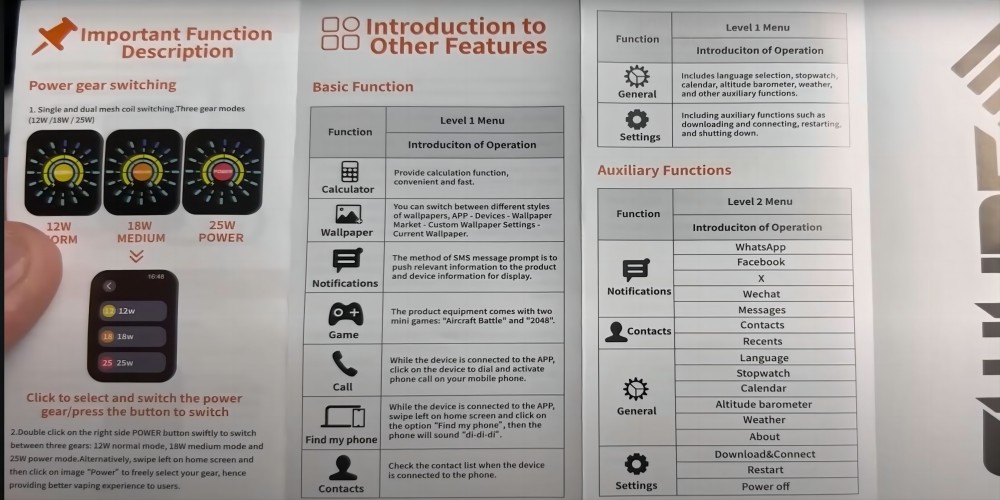
The Swype Vape 30k App offers a variety of functions to enhance your vaping experience beyond just controlling the device
Game Mode: The swype vape app comes with two mini-games, “Aircraft Battle” and “2048”, for entertainment while you vape. You can easily switch between these games and enjoy a fun distraction.
Call and Messages: Your swype phone 30k vape app allows you to receive SMS notifications directly on the vape, as well as call alerts. When the app is connected to your phone, it can notify you of incoming calls or messages from platforms like WhatsApp, Facebook, WeChat, and X, ensuring you stay connected without checking your phone.
Find My Phone: Yes. Swype phone app is a vape app that allows you to find your phone. If your phone is nearby but misplaced, use the app’s “Find My Phone” function. By selecting this option in the app, your phone will emit a sound, helping you locate it quickly.
4. Fix Your Swype App Pairing Issues
If you have failed pairing, you can just trouble shoot your pairing issues based on what is shown in the Connection Status Indicators on your vape with touch screen:
- APP disconnected (unbound), phone Bluetooth disconnected: Both the app and phone Bluetooth are not connected to the vape.
- Mobile Bluetooth connected, APP not connected: Phone Bluetooth is on, but the app isn’t connected to the vape.
- Both the APP and mobile Bluetooth are connected: Successful connection between the phone, app, and vape.
- APP connected, not connected to phone Bluetooth: The app is connected, but phone Bluetooth is not paired with the vape
To fix this issue, ou can just delete the device and restart your connection and pairing steps again.
JNR Vape App Manuals
JNR vape app is suitable for JNR Mediamax 40000 puffs, JNR Vape Watch 30000 puffs, and JNR phone vape 30000 puffs. The instructions for how to download and use jnr vape app are similar. So in this article, we will use JNR Mediamax 40000 puffs as an example and show you how you can enjoy the fun brought by its app:
1. How to Download the JNR Vape App?
- For Android Users: Download the app from the Google Play Store using this link: Download Touch Hub for Android
- For iPhone Users: Download the app from the Apple App Store using this link: Download Touch Hub for iPhone
2. Pair Your JNR App with Vape
After completing the basic settings, follow these steps to pair your JNR vape with the app:
- Use the app to rescan the QR code displayed on your vape’s smart screen.
- Once scanned, the app will search for your JNR vape via Bluetooth.
- Tap “Connect” when your vape appears in the list of available devices.
- The app will confirm the connection, and your vape will be successfully paired with your phone
3. What Can You Do With JNR Vape App?
Once your jnr vape app is connected with your JNR Mediamax 40000, the JNR Vape App enhances your vaping experience with a variety of smart and interactive features. Here’s what you can do:
Call Feature: Make or receive calls directly through your vape when connected to your smartphone, offering hands-free convenience.
Text Message Notifications: Stay updated with incoming text messages directly on your JNR vape. While you can’t reply, you’ll never miss an important update.
Remote Camera: Use your vape as a remote camera control to take photos via your phone. This feature is great for capturing moments without needing to touch your phone.
Find Your Phone/Vape: If you misplace your phone or vape, the Find My Phone/Vape feature allows you to locate either device. Activate this option through the app, and your phone or vape will emit a sound to guide you.
Connect with Social Media: Receive real-time notifications from your favorite social media platforms, such as WhatsApp, X, or WeChat, directly on your JNR vape.
Troubleshooting Tips While Using Vapes with Apps
When using any of these vapes with apps that we’ve covered, you may experience some common issues. Below are solutions to troubleshoot and resolve these problems, applicable to all the vapes mentioned.
Bluetooth Connection Issues
Bluetooth connection problems are common when pairing your vape with the app. To resolve these issues:
- Ensure Bluetooth is enabled on both your phone and the vape device. Bluetooth must be active on both devices for them to communicate.
- If the app fails to find the device, restart the app and reboot your vape. This can often resolve temporary glitches that prevent the connection.
- Disable and re-enable Bluetooth on your phone to refresh the connection. This helps your phone recognize the vape again.
- Unpair and re-pair the devices through your phone’s Bluetooth settings and the app’s interface. Sometimes resetting the Bluetooth connection can resolve pairing issues.
- If the vape is still not connecting, make sure the device is within Bluetooth range (typically around 30 feet). Bluetooth can sometimes struggle to connect if the devices are too far apart.
- As a last resort, uninstall and reinstall the app to reset the Bluetooth pairing settings. This ensures you’re using the latest app version and clears any previous pairing errors.
App Crashes or Freezes
If the app crashes or freezes during use, try the following steps:
- Force close the app and reopen it to resolve temporary freezing or performance glitches. This will clear any minor app malfunctions that might cause it to freeze.
- Check for app updates in the App Store (iOS) or Google Play Store (Android). Updates often contain bug fixes and stability improvements to enhance the app’s performance.
- If updates don’t help, try clearing the app’s cache through your phone’s settings (if supported). A full cache can sometimes slow down or freeze the app.
- Reinstall the app if the problem persists. Reinstalling ensures you have the latest version of the app, which may help resolve recurring crashes or freezes.
Syncing Problems
If your vape is not syncing with the vape app, here’s what to do:
- Confirm Bluetooth is enabled and that both devices are within range. Both Bluetooth and physical proximity are essential for the devices to sync properly.
- Go to the app’s settings and manually trigger the sync option. Some apps require you to manually sync devices, especially if auto-syncing has failed.
- Unpair and re-pair the devices to refresh the connection. Unpairing and reconnecting can clear errors in the sync process and allow the devices to re-establish communication.
- Some apps have a reset option in the settings to help re-sync and clear out any syncing problems. Resetting the app can often restore the connection if syncing fails multiple times.
- If syncing still doesn’t work, ensure that both your vape and app are running the latest versions by checking for updates. An outdated app or firmware can cause issues with syncing.
Updates and App Bugs
To keep your app running smoothly and free from bugs, follow these tips:
- Regularly check for app updates to ensure you’re using the latest version. Developers release updates to fix bugs and improve functionality, so staying up to date is important for a smooth experience.
- Enable automatic updates in your app store settings so you don’t have to worry about manually updating the app. This ensures your app is always running the latest version without needing intervention.
- If you encounter bugs or technical issues, check the developer’s support page or forums for troubleshooting steps and solutions. Many common issues are addressed in these resources, and you may find a quick fix there.
- Report any bugs directly through the app’s feedback or support features to help the developers identify and fix the issue. Reporting bugs ensures that the developers are aware of problems and can work on updates to fix them.